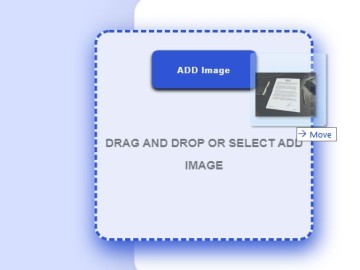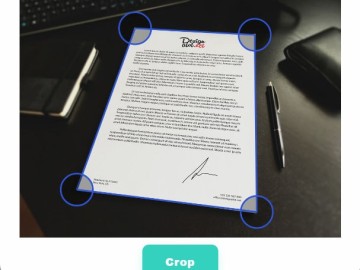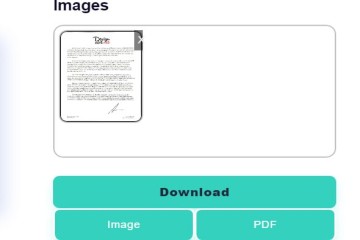-
To begin, Drag and Drop your Image file in the Drop Box⇨
-
The Pop-Up with Image should appear right away.⇨
-
Follow steps, edit or modify your file further.⇨
-
Click the Download button and choose Download Format Image or PDF
How to Scan Photo Online:
- Upload or Drag and Drop your image.
- Adjust the corner, and brightness as you wish.
- Click ‘Save’ and Close the Pop-up.
- Download the Scanned PDF or Image to your computer.
How to use Online document photo scanner
The online photo scanner is easy to use. Document photo scanner scans photo just like a scanner and provides scanned document photo in PDF and Image format. Download scanned document photo in few steps give below:
- Upload or drag and drop photo
- crop photo
- Apply scanning effect
- download scanned document
Further, now you can also Extract Text from Image
Upload or Drag and Drop document photo
In the online photo scanner, to upload photo click on Add Image button or drag and drop document photo. Document photo can also be uploaded using either mobile device camera or external camera. Mobile phone users can directly click on upload button to get camera photo scan option
After uploading photo
After photo uploaded, a pop-up will appear with the image uploaded to scan photo. Pop-up box wil have an image and crop button. Online photo scanner automatically detects the page or document in photo just as easy as CamScanner
Cropping and Scanning effect
Document photo scanner will detect the corners of the page with the photo on click of crop button. Corners can be further adjusted to fit the page. After the photo is cropped 'Magic' scan effect will be applied automatically which is decided by algorithm to best fit scan photo. Scanning effect and also be changed by choosing a different document scanning effect 'Magic effect', 'Simple effect', 'Black and White effect' and original effect which resets all effect on image to default
Saving scanned photo
After Document scanning is processed click on save button to save the scanned photo. After clicking on save button, the text will appear on image saying "Image saved close the box or pop-up" this means the image is saved which can be viewed in the image box area. To discard scanned photo click on cross icon 'X'.
Download Scanned photo
In the image box scanned document photo should appear after Image is saved. Download button should also now appear on the screen. After clicking on download two options are dropped down to download scanned document photo
- Image format
- PDF(Scanned PDF)
Image button downloads image in '. JPG' format. PDF button downloads all photo combined into a single PDF